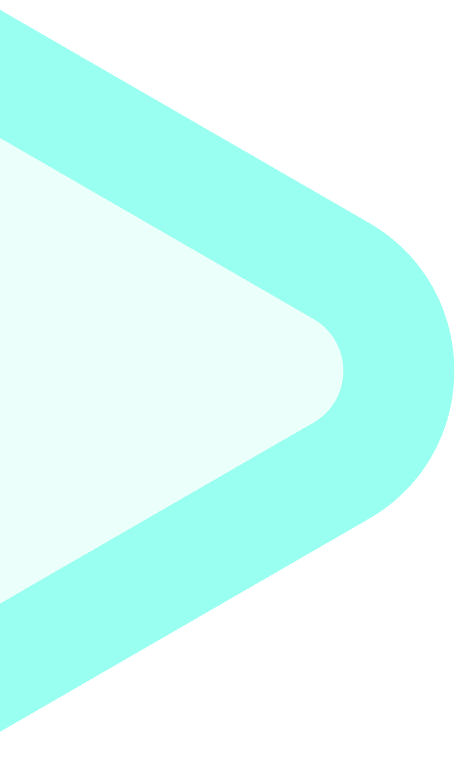
Follow this easy-to-use, step-by-step guide to create your first eLearning/training course!
| What is the course about and why is it important? | Define what your course is about - be specific. E.g., the course for onboarding new users on the uQualio platform. |
| Who is your target audience and what do they want from you? | Determine your target audience and the kind of course content you should make. E.g., the users of uQualio have different levels of IT literacy, so the course should show both overall and in detail how the system works. |
| What are the key learning goals of your audience and what do they need to learn? | Determine the key learnings for the course. List the key learnings as different video-based topics your audience should see. One video should contain max. 3 key learnings as that is what people can remember. |
| How should you split the course for better user understanding? | The longer the course, the harder it will be for your audience to remember. Make sure your eLearning video is not lengthier than 3 minutes and doesn’t include more than 3 points to remember. For complex concepts that require a more detailed explanation, consider breaking it into smaller parts. |
| What goals do you want to achieve with each topical video? | Look at the list of topics and for each topic, create a story board - a description of what it contains and what happens in the video, so each video topic contains max. 3 key learnings* |
| How do you want to make your video course? | Based on the user type and their preference, choose the kind of videos you should make. Normally, it needs to be in higher quality for customers, and can be in lower quality for employees. Can you record with your smartphone, screen-record PowerPoints, or do you need to hire a camera crew? |
| How can you make your course more effective? | Consider the complexity level of your topics and record it on video to match the level of your users. It must be easy to understand for the target group. |
| Would adding additional resources make the course more effective? | Think back to your target audience and see what resources (docs, presentations, video links, etc.) you can add to enhance your video course or improve their learning experience. |
| How do you want to add an audio description to your eLearning video? | The easiest is to record the sound directly on the video. If you record the voice separately, you need a skilled video editor to add the audio to the video afterwards. Remember to check your content for any unwanted background noises before you finalize the videos and upload them to uQualio. |
| What key learnings do you want you audience to remember the most after the course? | Define questions based on your learning goals. For complex concepts that need to be learned from different perspectives, add more than one question to their corresponding courses. Do not frustrate your audience with too many questions. Around 3 questions per video work best. You can either choose to keep the same questions for practice (after each video) and the final test or select different sets of questions for both. |
The stages in this step-by-step guide discussed above are subjective! Based on your target audience and the type of eLearning content you want to create; your final course may differ!
Some courses with more complex topics or concepts may need longer videos. However, you should always aim at keeping your eLearning course simple, to the point, and easy to understand for maximum learning outcome.
Remember to monitor the responses to your courses. If people needs to see a video several times, or keep answering questions wrong, then maybe you should improve the course to make it better?
If you run into any issues while using uQualio, do not hesitate to write to us at support@uqualio.com. We will resolve the issue ASAP!
In the example below, there are 3 video topics, each with 3 questions (recommended). For lengthy and complex topics, create 2 or more course. uQualio also recommends 3 answers to each question, but you can add more. However, the mobile layout only support 5 answers per question. Tick the box against the correct answer option in the example below. You may choose to keep the same questions for the Quizzes (at the end of Video Topic) and Final Test (at the end of Course), or a different question set for the latter.
Copyright uQualio® 2024
Our newsletter contains high-quality useful content.
We promise not to spam you with irrelevant information.
Copyright uQualio® 2024