Give your white-label platform account the look and feel of your brand.
Configure everything – from system and user settings, to design, templates, languages, and more – to make it truly yours!
No coding, credit card, & upfront payment required
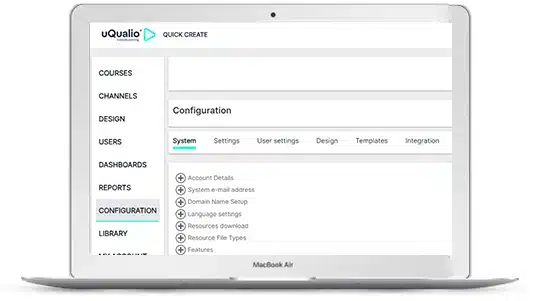
Easy-to-configure all-in-one video learning platform.
Self-Service Video Guides to make Customizations super-simple for you!
Customize the uQualio all-in-one video learning platform to match your eLearning requirements.
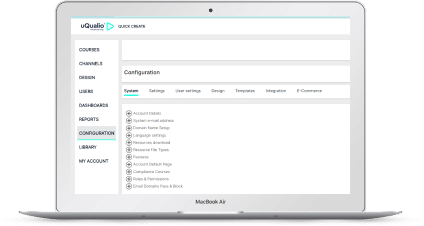
Customize your course and course page settings on the uQualio white-label platform to meet the needs of your business and learners.
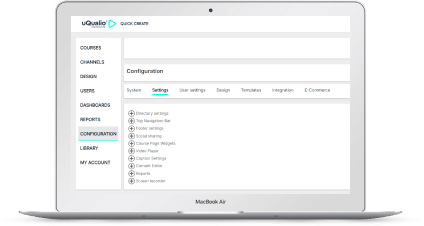
Define permissions and access rights for different users on the uQualio self-service white-label platform.
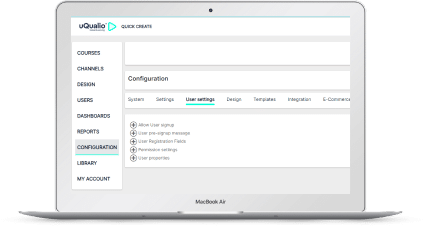
Brand the uQualio white-label video eLearning platform to look like and represent your brand, product, or customer with a range of visual customization options.
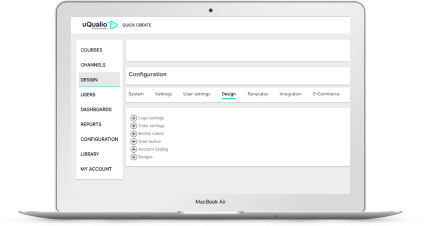
The uQualio multilingual, video-based eLearning platform allows you to define your own Notification templates based on the standard templates. You can add a new template – which overrides the standard templates – with the following specifications:
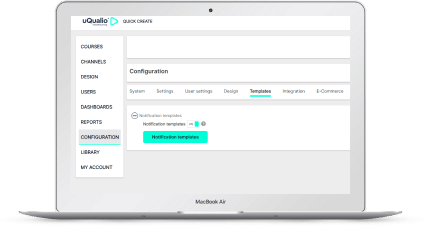
Activate eCommerce functionality on your uQualio white-label platform account.
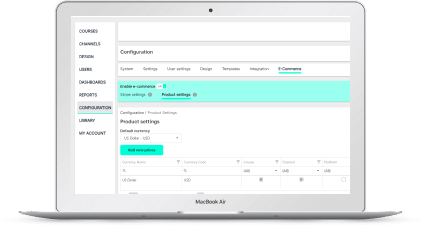
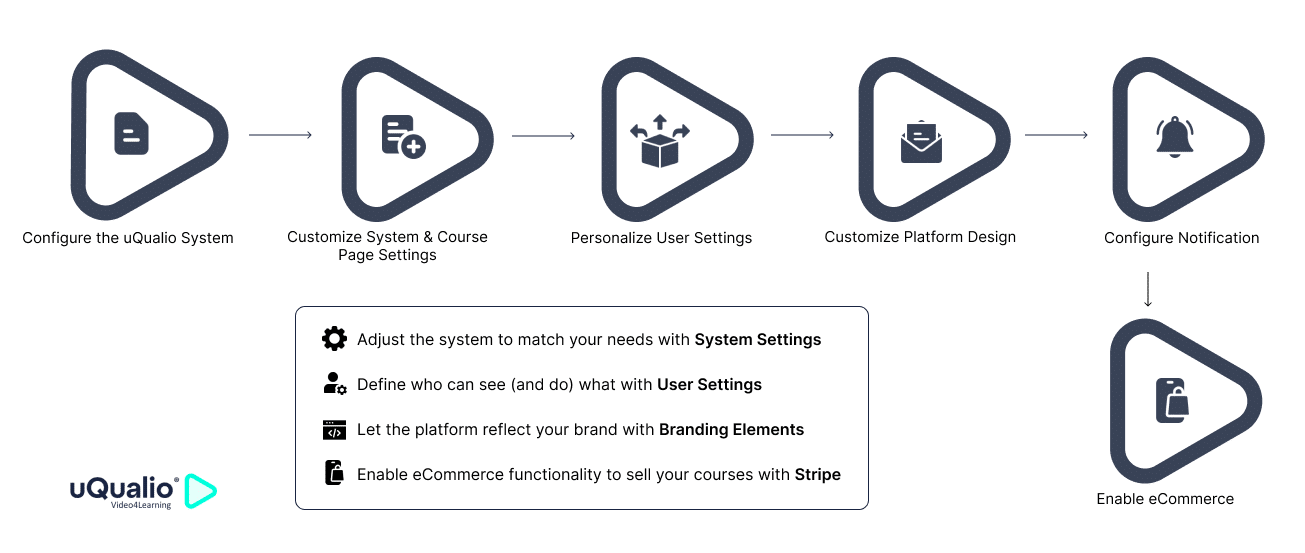
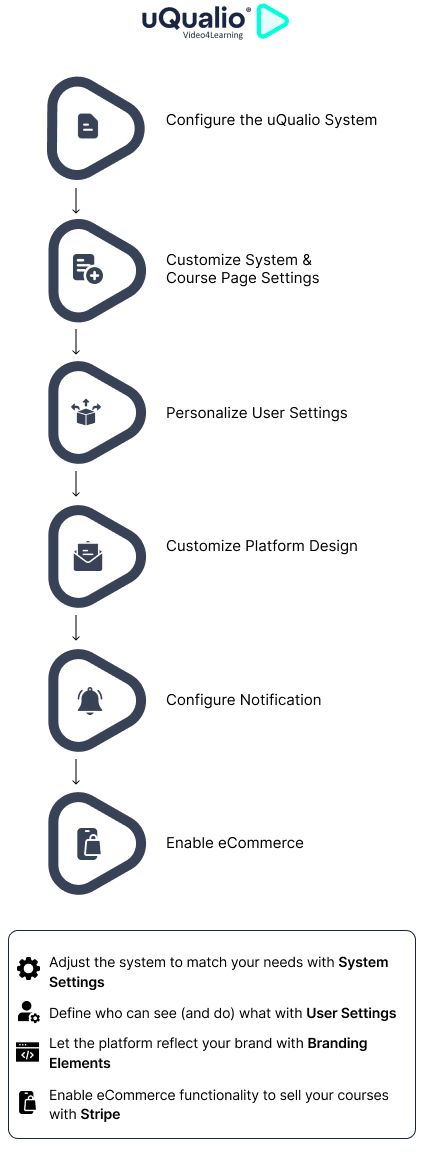
Add account details, emails, languages, domain name, compliance course option, etc.
Customize directory, navigation bar, video player, social sharing, and other Course page settings & widgets.
Define user properties, access rights, permission settings, etc.
Customize design, colors, images, etc., to best represent your brand
Customize your notification message in multiple languages.
Set up Stripe payment to receive payment on your products (courses) on the customizable video LMS.
Our contribution to making video eLearning easy and affordable has won us several awards.
Yet another reason to use our award-winning video eLearning platform for your next training project.
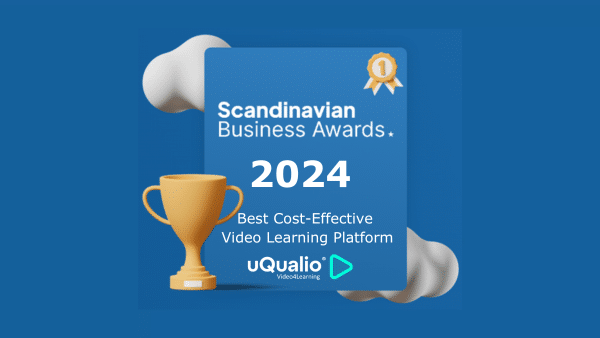
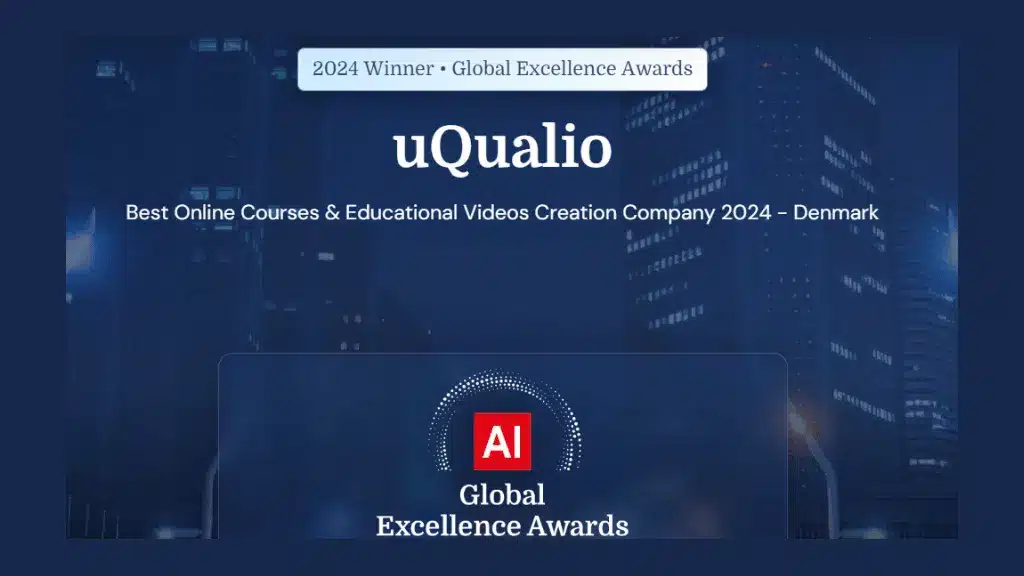
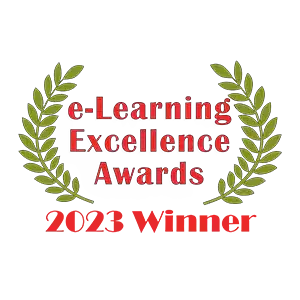
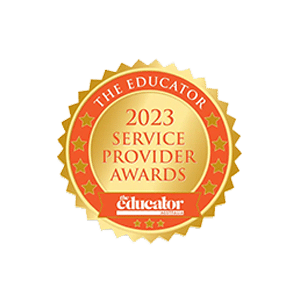
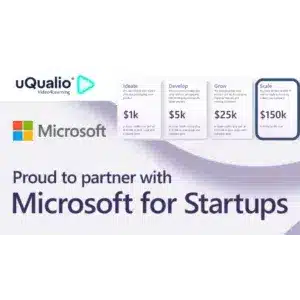
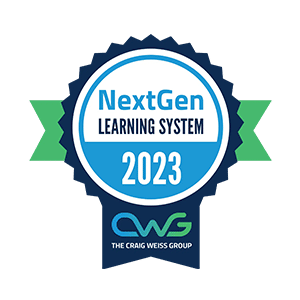
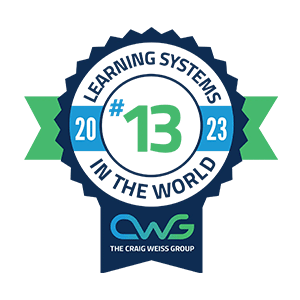



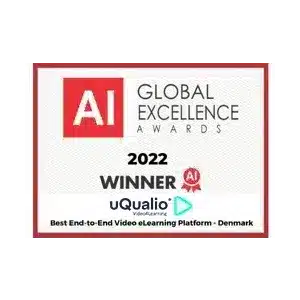
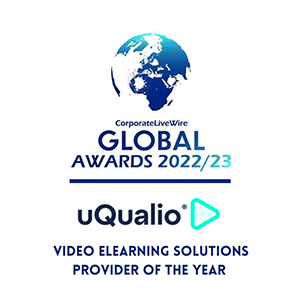


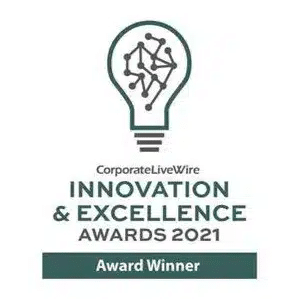
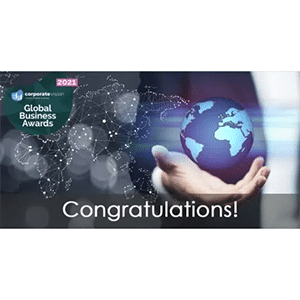


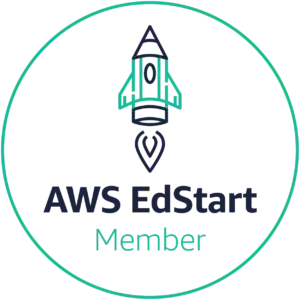




Copyright uQualio® 2024
Our newsletter contains high-quality useful content.
We promise not to spam you with irrelevant information.
Copyright uQualio® 2024