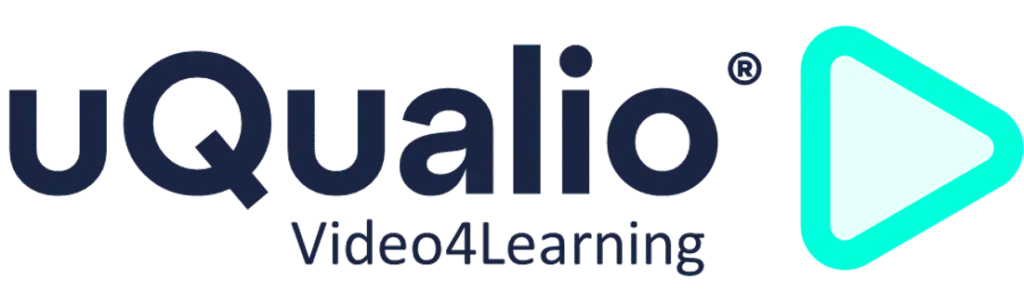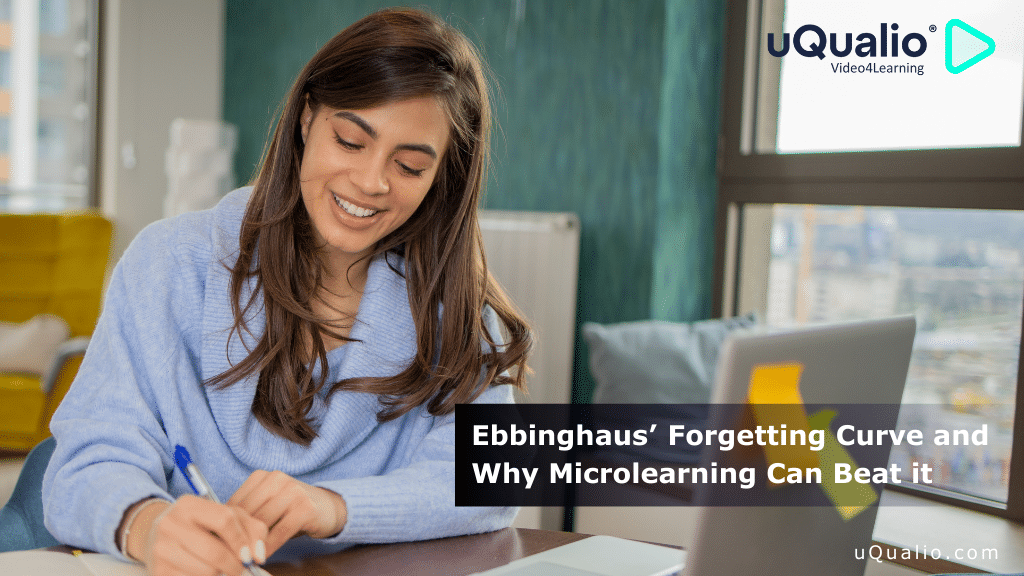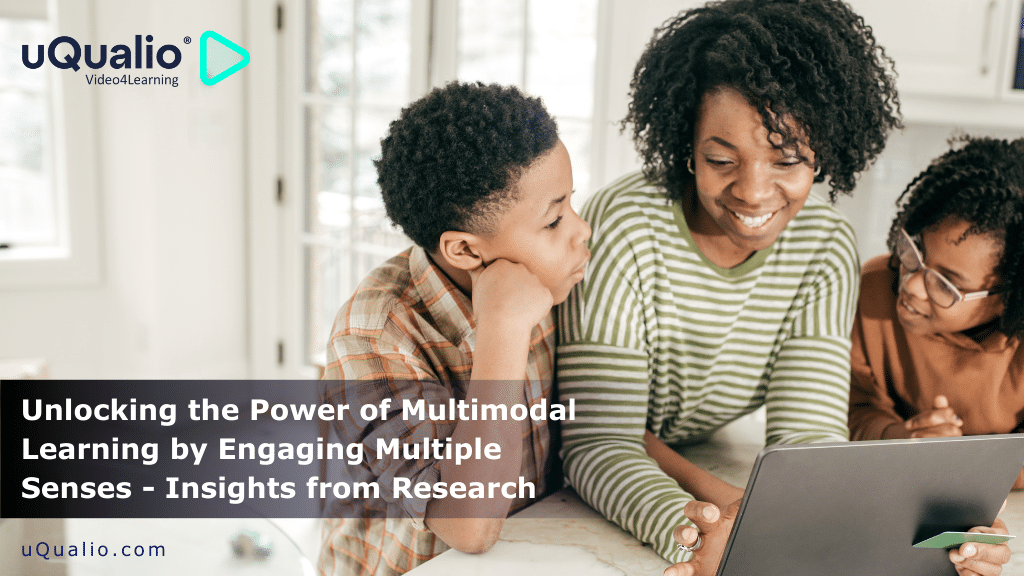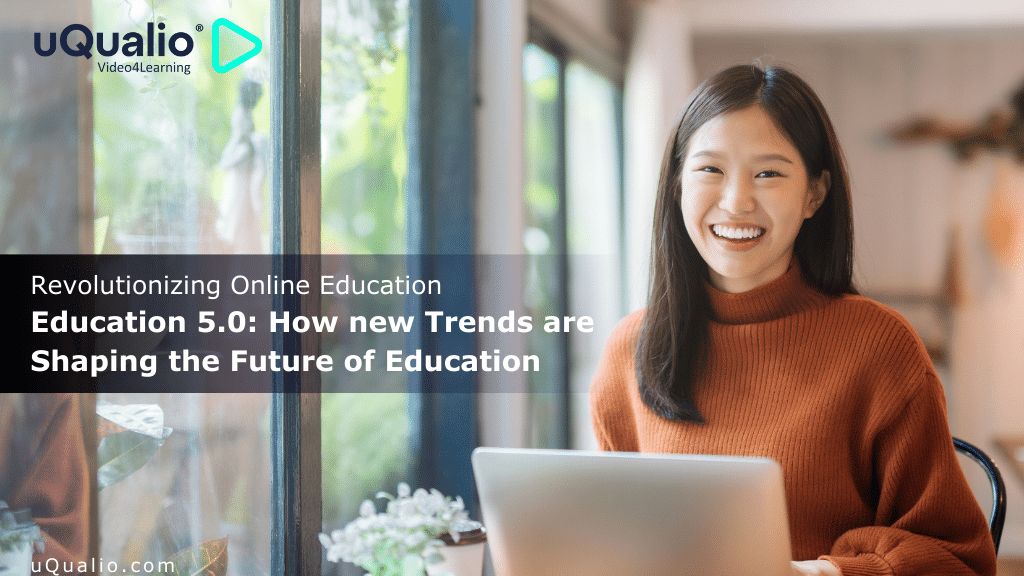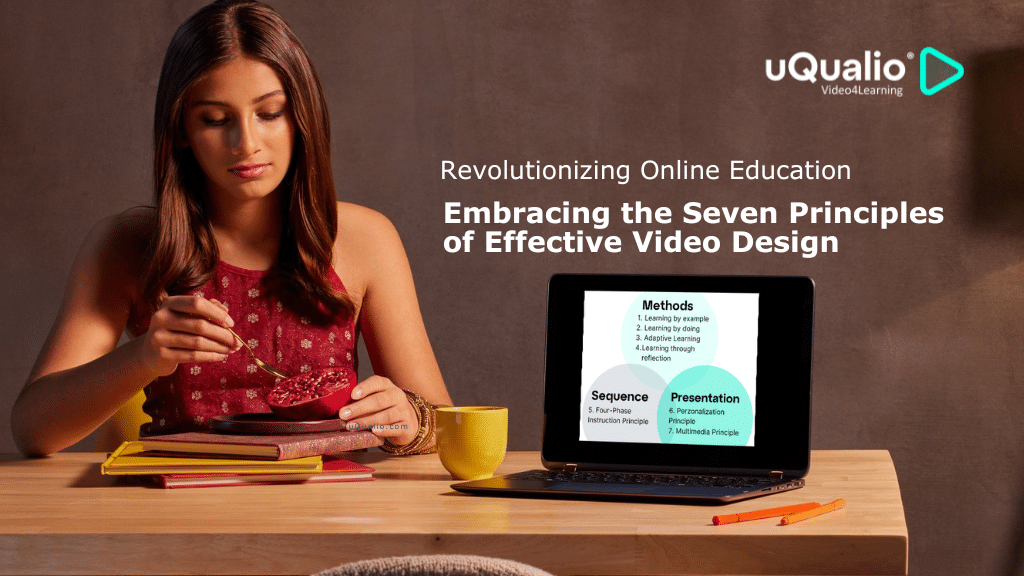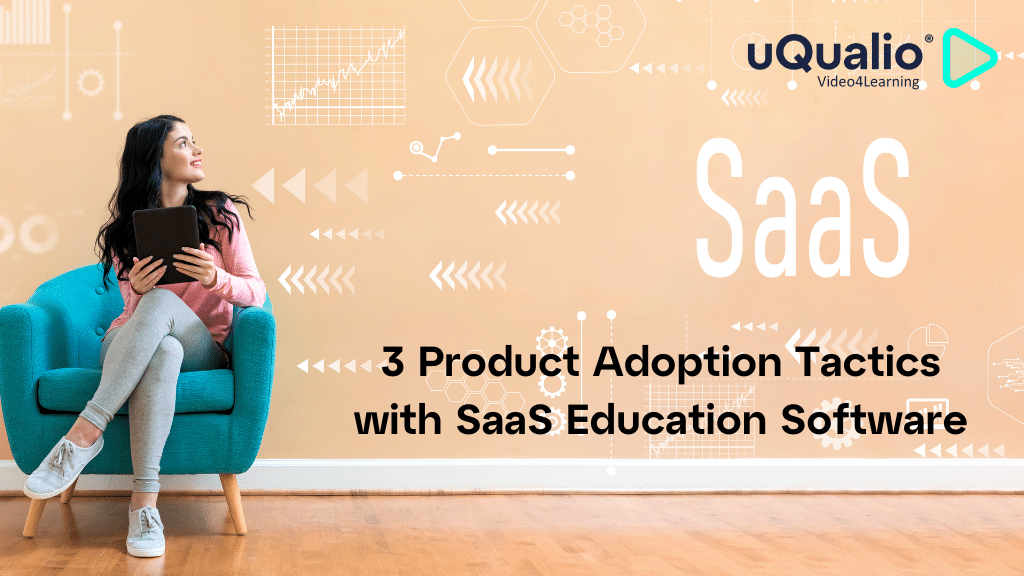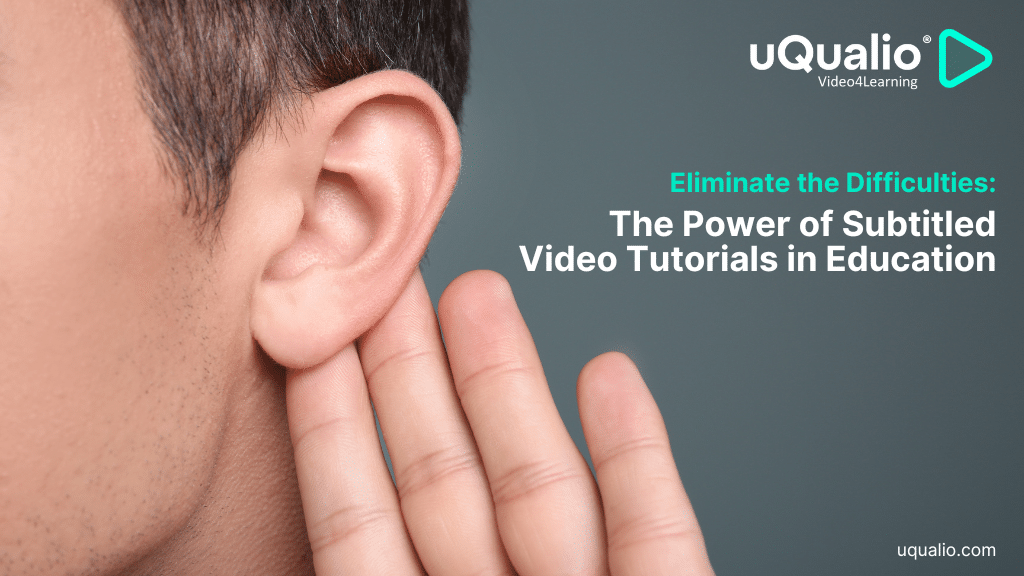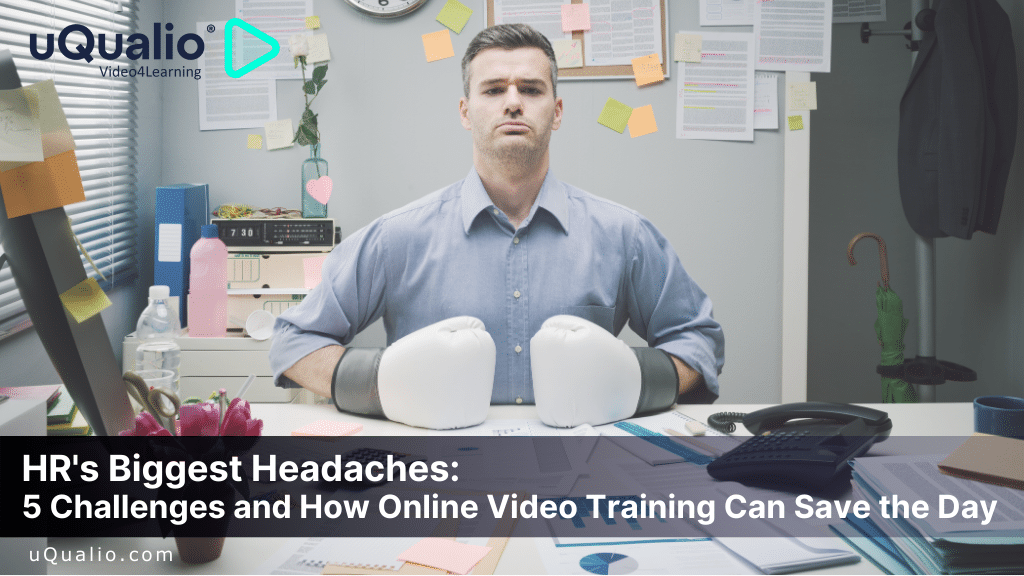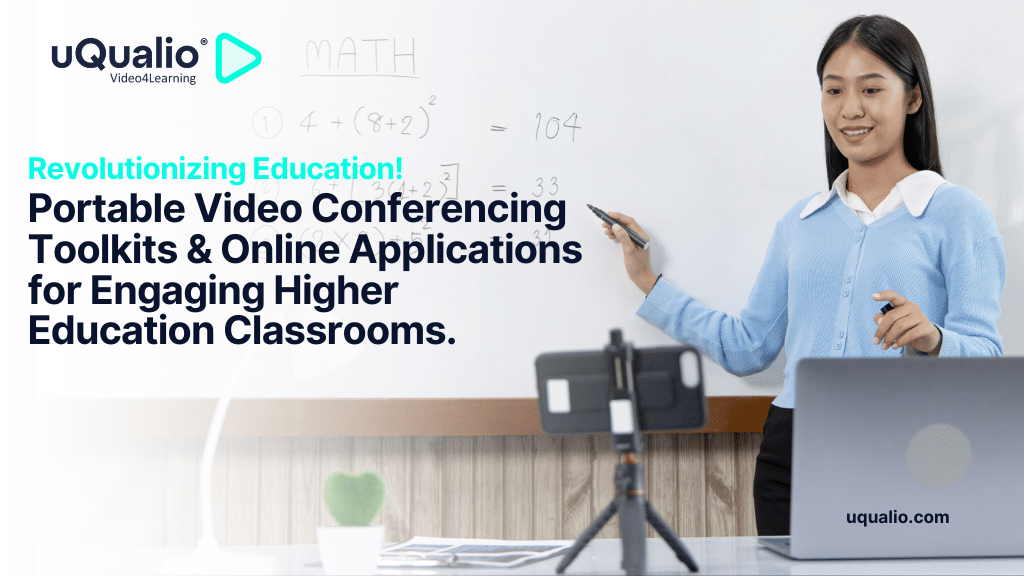At uQualio the eLearning eLearning creation & authoring LMS software platform we are always happy to share the latest learning platform updates with you
We have improved these areas since the last release presentation:
- Multivalued fields – paste into e.g., Tags, Emails, and similar fields
- Channel Manager – updated user interface
- Content Editor – better layout for topics
- Search filters ‘Created by’ and ‘Modified by’
- Users – admin actions added
Each feature is described in the following sections.
uQualio is released iteratively with new features, improvements, and error corrections. We typically release 1 to 3 times a week to support your business. You can follow our releases on our website .
Multivalued fields – easy to paste
As a course manager, you may want to add two or three users by email. The emails often come from a spreadsheet or another application.
You can now paste them directly into the email fields of e.g. add users and add admins. Copy the emails from the other application and paste them into the fields.
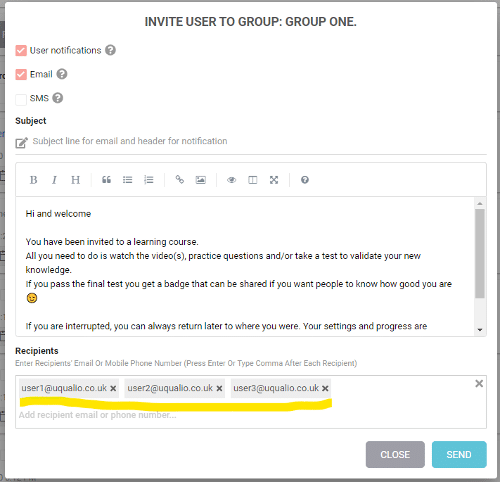
This works for adding admins as well.
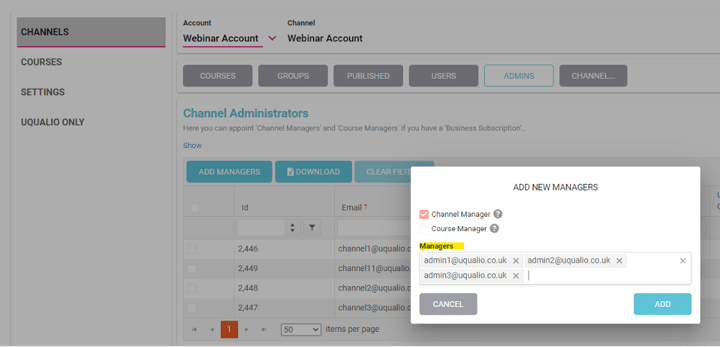
You can enter multiple tags in one step with the new multivalue field. You do not have to enter them one by one as before. This makes your tag maintenance much easier for each of your courses.
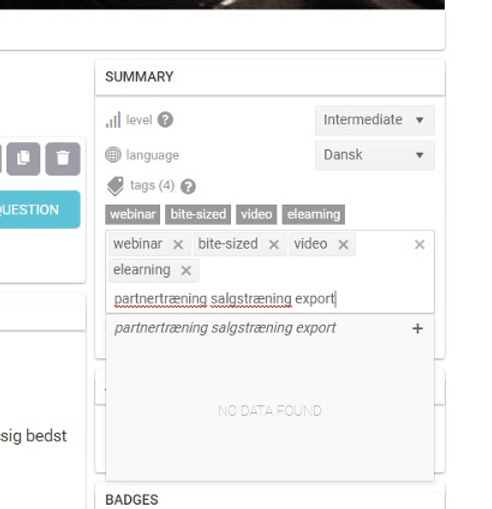
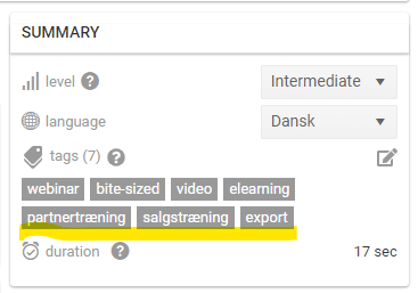
Channel Manager – updated user interface
We released the Channel Manager last month. Your feedback and suggestions are integrated into the update.
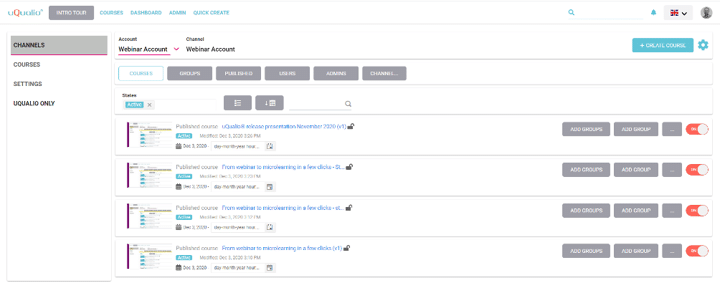
We have removed the button for content versions. This is not useful and simplifies the user interface.
Create a new course is made with the button “+CREATE COURSE”. The button is available on all Channel Manager pages except the Channel Editor.
When you want to create a new course, we have also simplified the creation. The dialogue is simplified and you cannot enter text until you have selected the content version you want to base the course on.
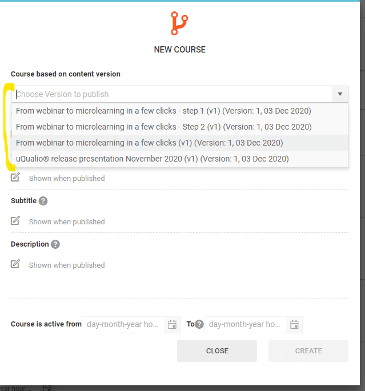
When you have selected the content version for your new course, then you can preview the version and add the specific texts for your course. The information from the content version is prefilled into the fields.
Content Editor – better layout for topics
Topics are improved in the content layout. The information is structured more logically together and the text is formatted to help.

The top line contains the settings for how the topic is used (included in the test, reuse or not, exclude completely from content).
The topic header has changed to a larger and clearer font. It now looks as it does in the published course.
We have limited the size of the topic description in the Content Editor. Previously, the text could make the topic take up much space on the screen.
The last line contains topic information like duration, scene selection data, and a number of each question type.
Search filters ‘Created by’ and ‘Modified by’
Often when you search as an admin you know who made the item you look for. To help you, we have added two new search filters:
- Created by
- Modified by
The filters are available in
- Content Manager
- Search in Course Tree

When you open the filter the list of users are shown.
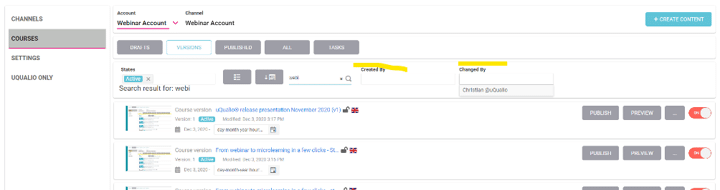
The filters are shown when you start a search with a text.
Please note that we only store the value of the last user who modified something. We do not have a list of all users who modified the item.
Users – admin actions added
As an admin you have a couple of standard tasks:
· Reset password
· Change user status (White Label only)
Reset password
We have enabled that you can reset the user’s password from the Users lists in the system.
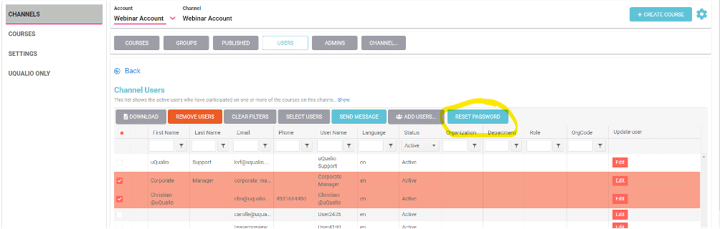
Select the user’s int Channel Manager Users. When one or more users are selected you can press the button RESET PASSWORD.
Then users will receive a mail with a link to reset their password. Please note that the selected users are logged out of all sessions within five minutes after you have requested a password reset.
Change user status (White Label only)
As an admin, you need to remove a user from your account. This is enabled now for Account Users. Here you can change the user’s status.
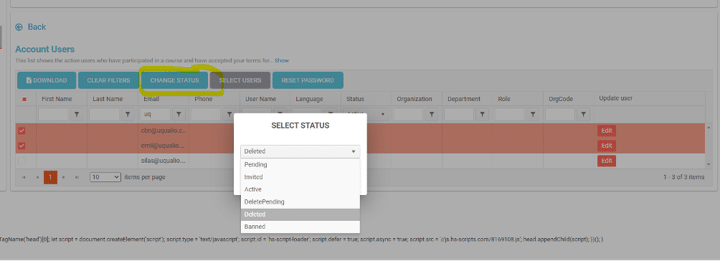
You cannot change the status for yourself or any admin users that are primary contact.
Achieve Effective & Affordable Video Training
– uQualio is an award-winning, easy-to-use, all-in-one NextGen LMS software for any types of online video training.