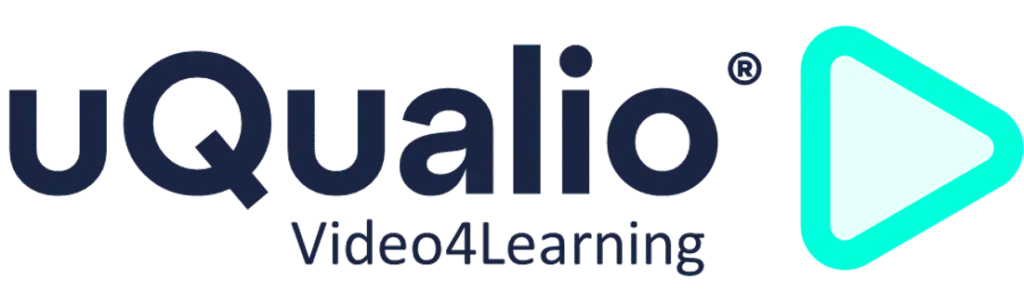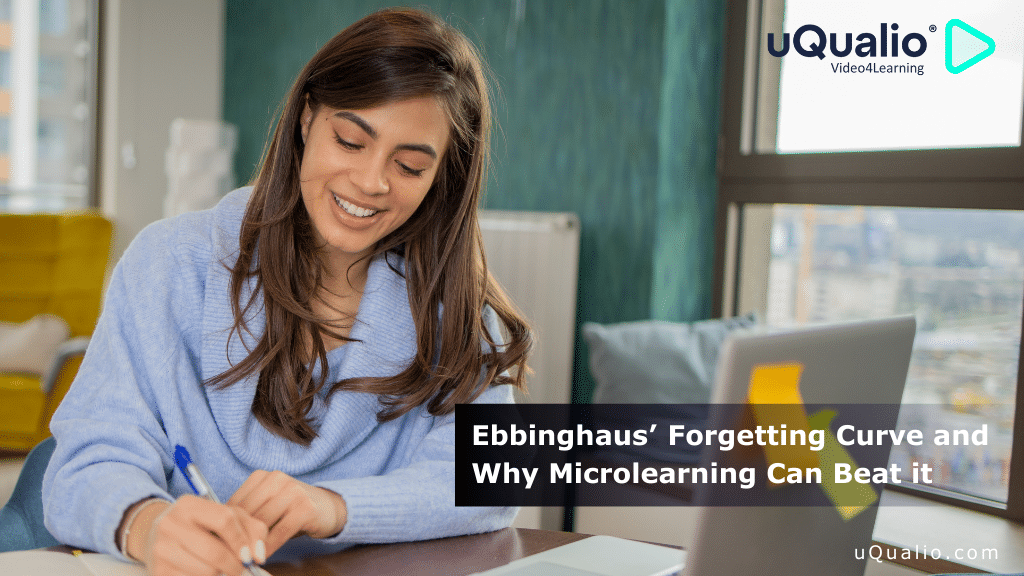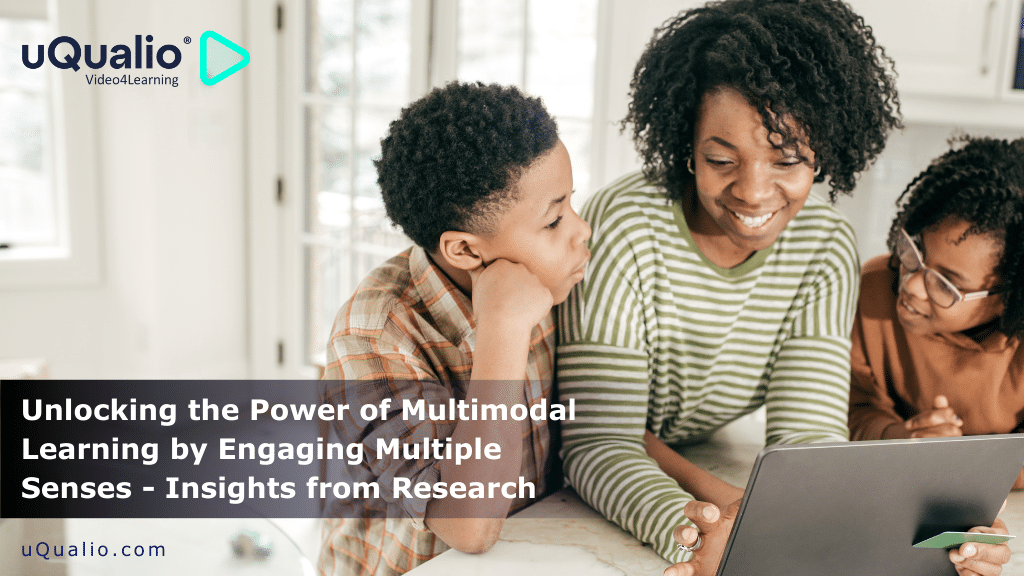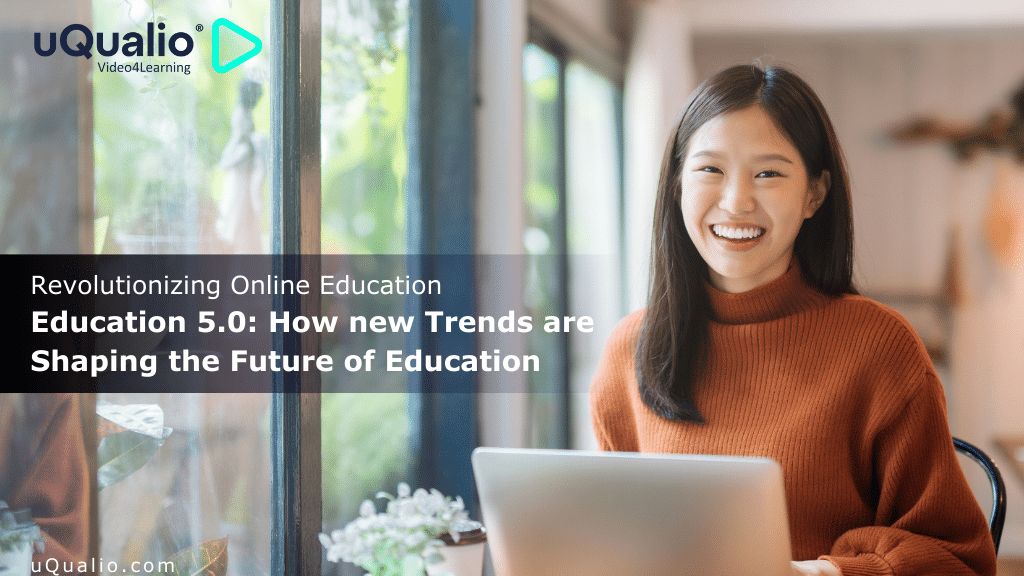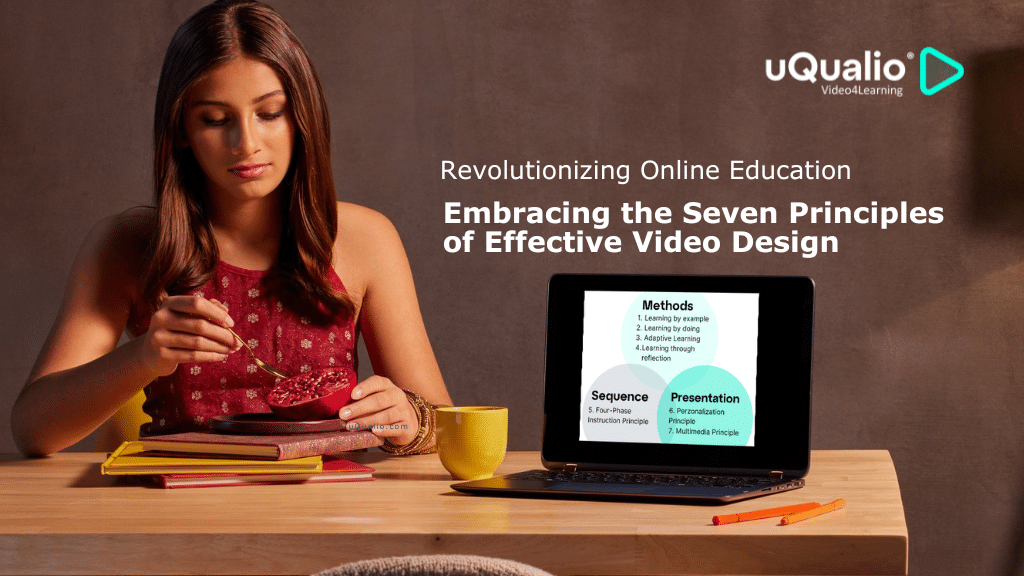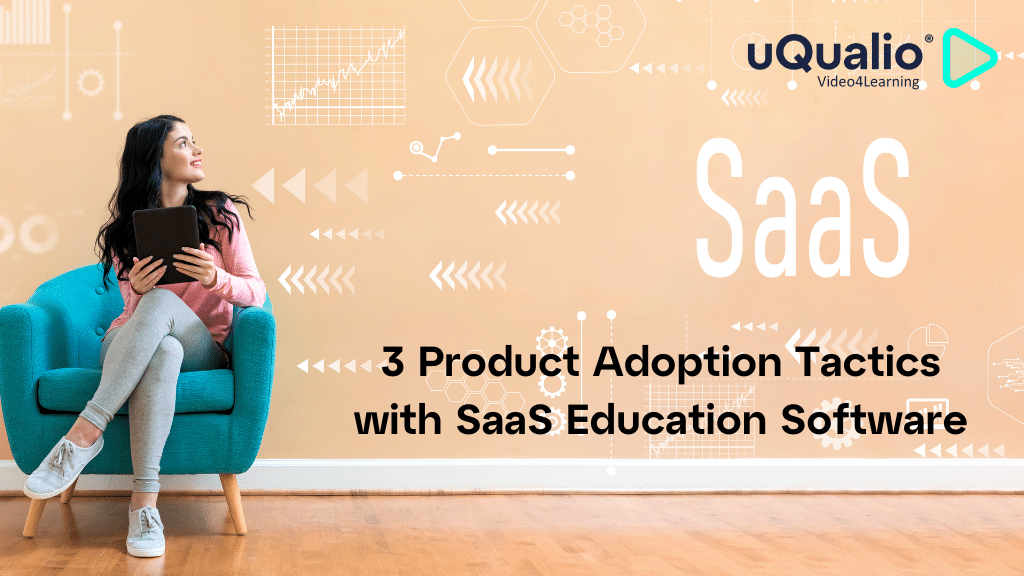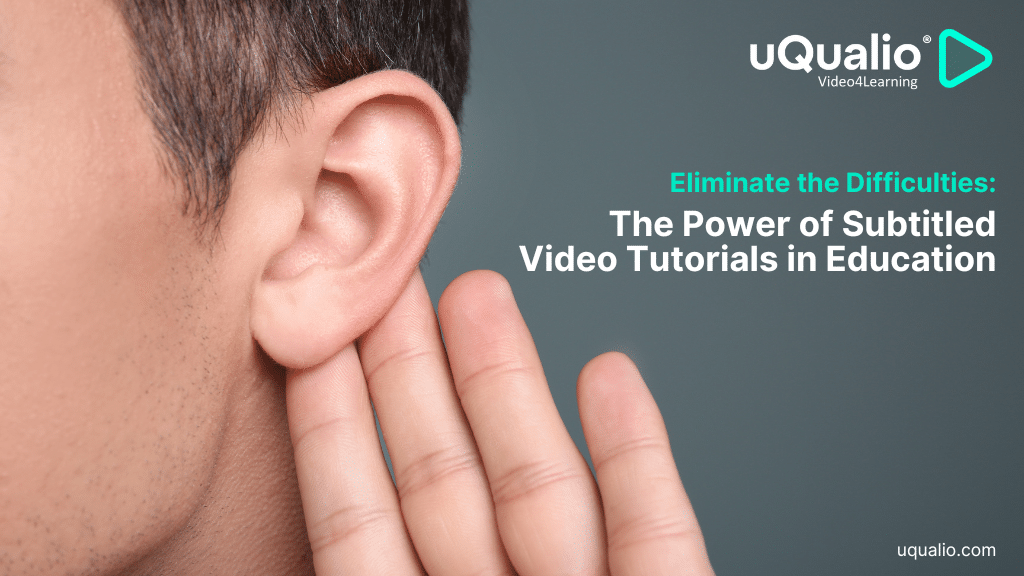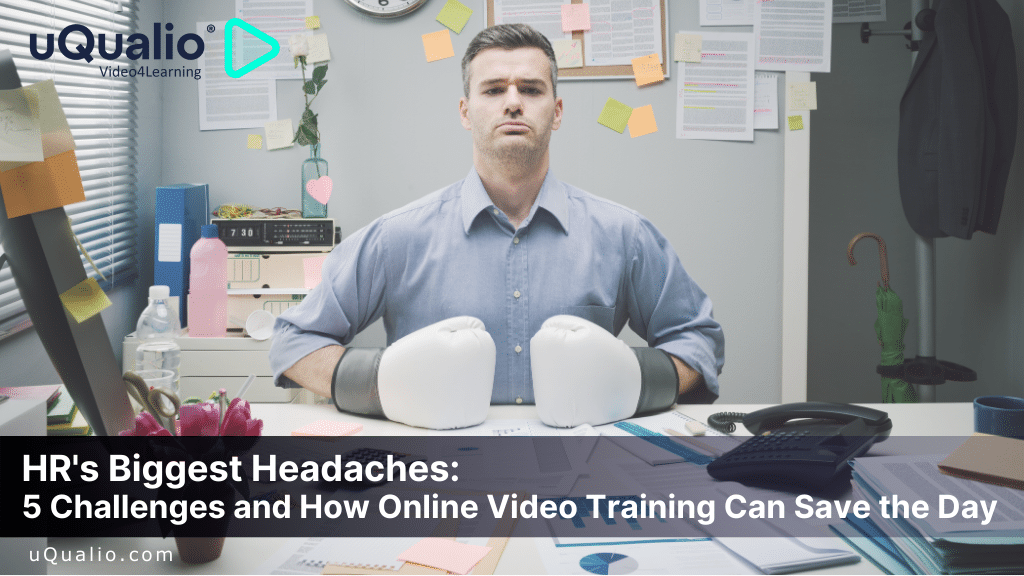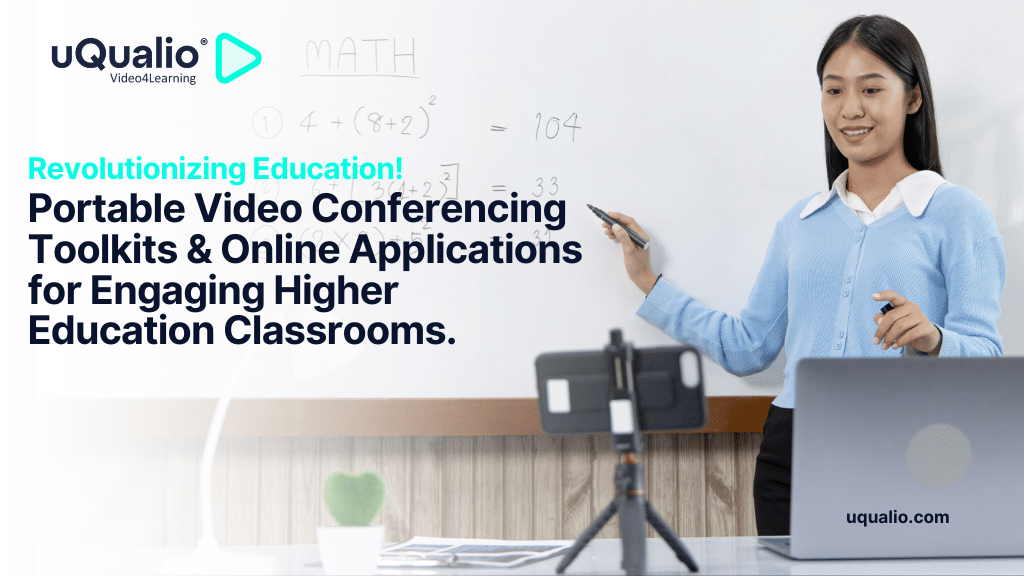We have improved a lot of things in our eLearning creation authoring software in the last product news presentation, so we are happy to share the following released platform updates
- Tasks – adding new items to existing or new lists
- Tasks – list selections are moved to ‘Available…’ grid
- User Information Fields – decide what information your new users enter
- Advanced Settings – Teaser integrated with User Information Fields
- Support Email as reply address
- Other features
Each feature is described in the following sections of the release newsletter.
uQualio is released iteratively with new features, improvements, and error corrections. We release our video eLearning platform 1 to 3 times a week to support your business.
You can follow all releases on our website or see our development roadmap.
Program (“voted feature ✔”)
As an admin user, you have the tasks to put a new group of people into the system. This could be:
- a new partner’s employees to give access to relevant courses.
- a group of new participants to add to new groups.
- a group of new participants to add to existing groups.
The users are related and you want to keep them together. In most tasks, you can now either add the participants to an existing user list or create a new user list with the users.
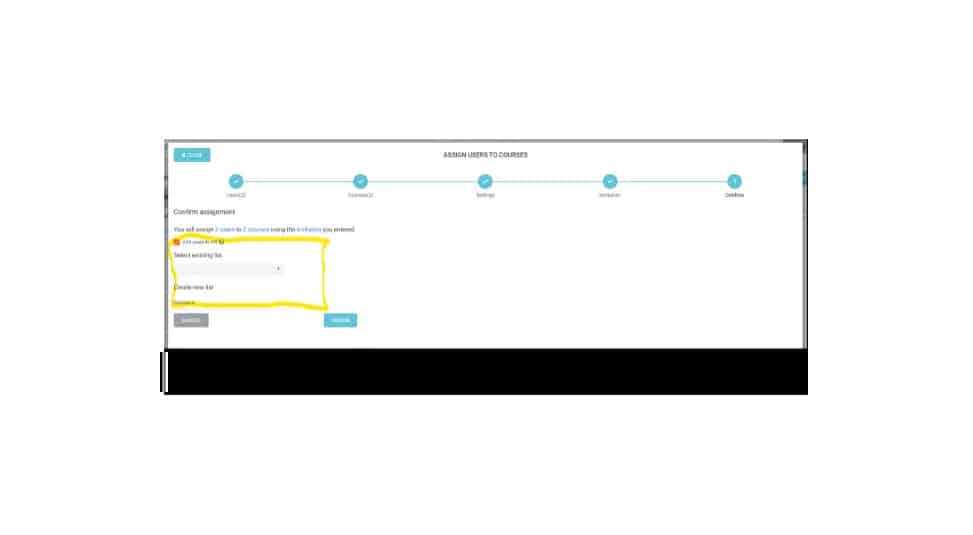
When you come to ‘Confirm’ step you can check the box ‘Add user to list’. You have the option to add the users to an existing list or create a new list.
The updated or new list is now available for use in other tasks.
Tasks – list selections are moved to ‘Available…’ grid
Based on user feedback we have moved the selection of an existing list to the ‘Available … ‘ grid in the selection steps. Then you select an existing list, which populates the grid. You can remove or filter as needed and add the selection to the ‘Selected…’ grid.
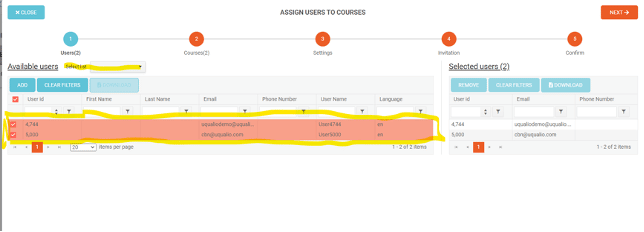
The records from the list are added to the grid and selected. You can filter or unselect as needed.
User Information Fields – decide what information your new users enter
When a user signs up to a standard or white label solution the only required field is an email or mobile phone number. You can add more user information when you upload the users via a spreadsheet.
The option to nudge users to add more information or even require more user information it in order to sign up is a need we have heard from many users.
uQualio White Label solutions now support defining what fields to display on signup and which are mandatory.
Here the user must enter email/phone number, First Name, Display Name, and Country. The first and last items are mandatory.
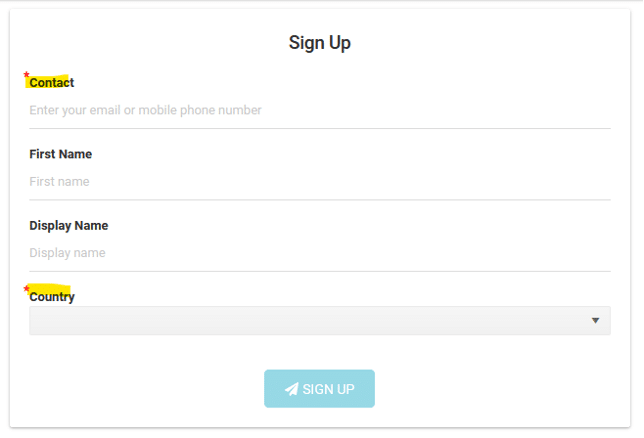
You set up a specific form next to the default form.
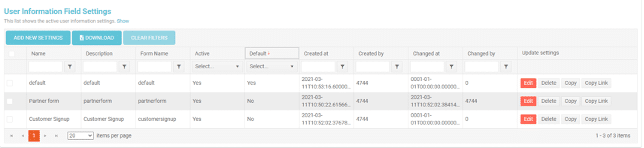
The system selects the user form based on these criteria:
- Is a specific form added as a parameter to the signup URL?
- Use it if active
- Otherwise, use the account default form if defined and active
- Show default email/mobile phone
- Use the signup URL without the form parameter
- Use the account default form if defined and active
- Show default email/mobile phone
You can get a link to a specific form so you can request different user information based on who they are or where they come from. ‘Copy Link’ copies a specific link to display the form you want instead of the default form.
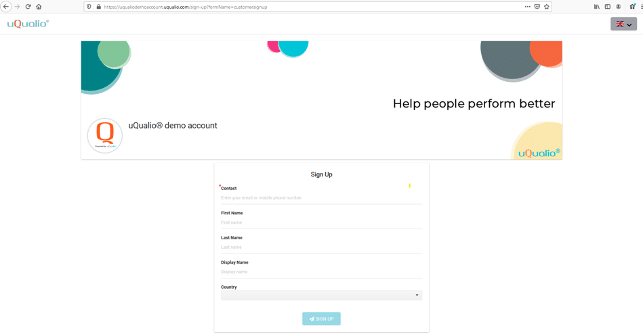
Advanced Settings – Teaser integrated with User Information Fields
When you create groups with the Teaser feature to e.g. capture leads, then the default User Information form is shown.
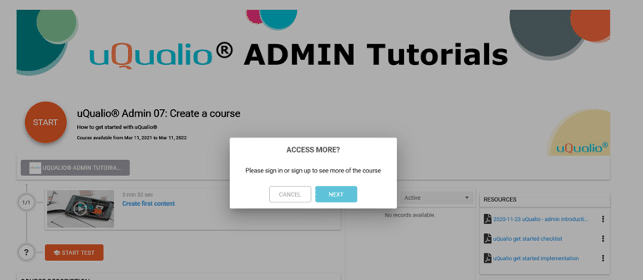
Default user information is requested to access the rest of the content.
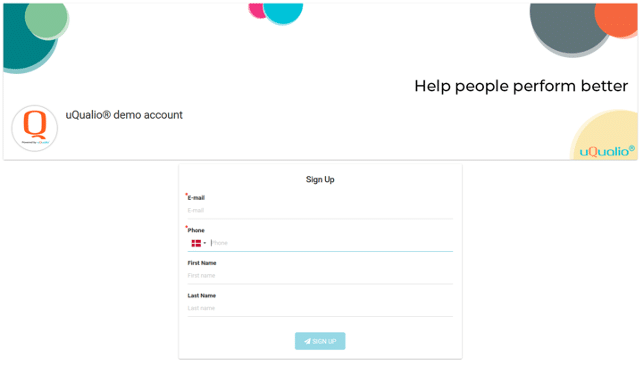
When the user fields out the information, the rest of the course is available.
Support Email as reply address
We default send emails from the application from ‘noreply@uqualio.com’. This is not always desirable and for some users, we also see that messages may end in either ‘Promotion’ or ‘Spam’ folders with Gmail and other email clients.
With the latest release, you can now set your support email in Configuration. Then this email is used as a sender for outgoing emails. Your users will reply directly to your support email and you will also get bounces directly.
You must confirm the email address in order to use this as your support email.
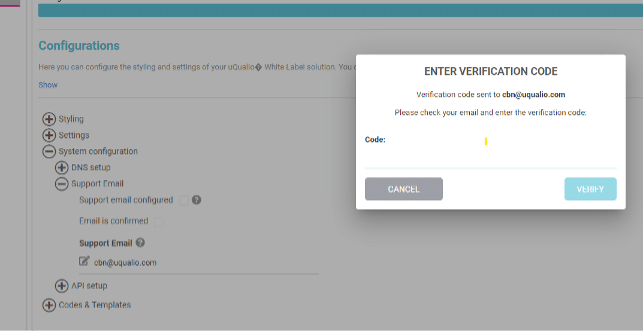
Other features
Here you have a shortlist of other features introduced in the past month. Please refer to the uQualio release notes to see all details.
- Resource links show full file name and size
- Resources, new menu
- Topics are shown as ‘Failed’ and may be deleted
- Content and channels have default text color and default text background-color
- Badge Editor, new menu
- US English added as a new language
- Course now shows topic title, when the video plays
Achieve Effective & Affordable Video Training
– uQualio is an award-winning, easy-to-use, all-in-one NextGen LMS software for any types of online video training.