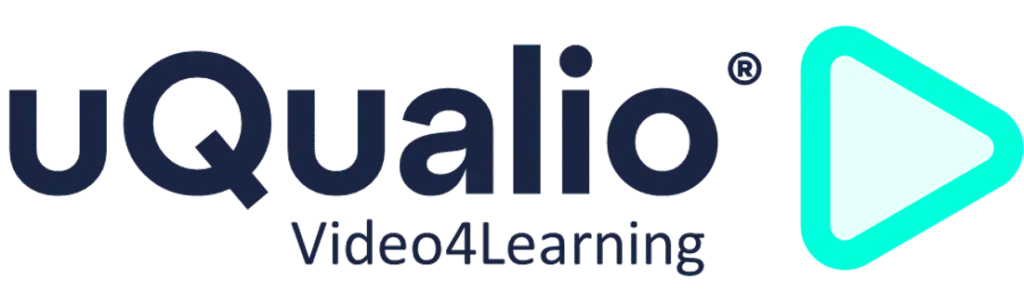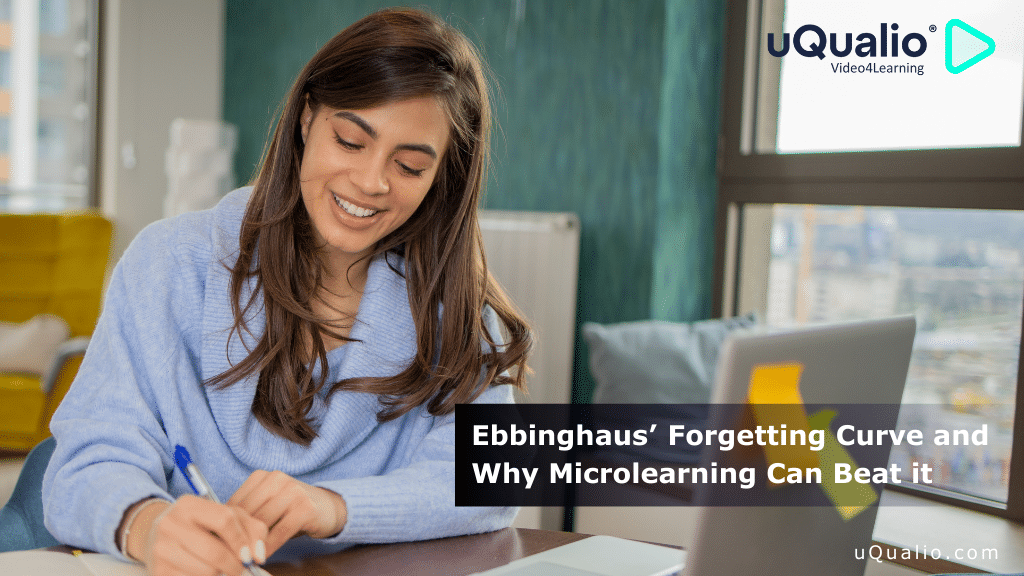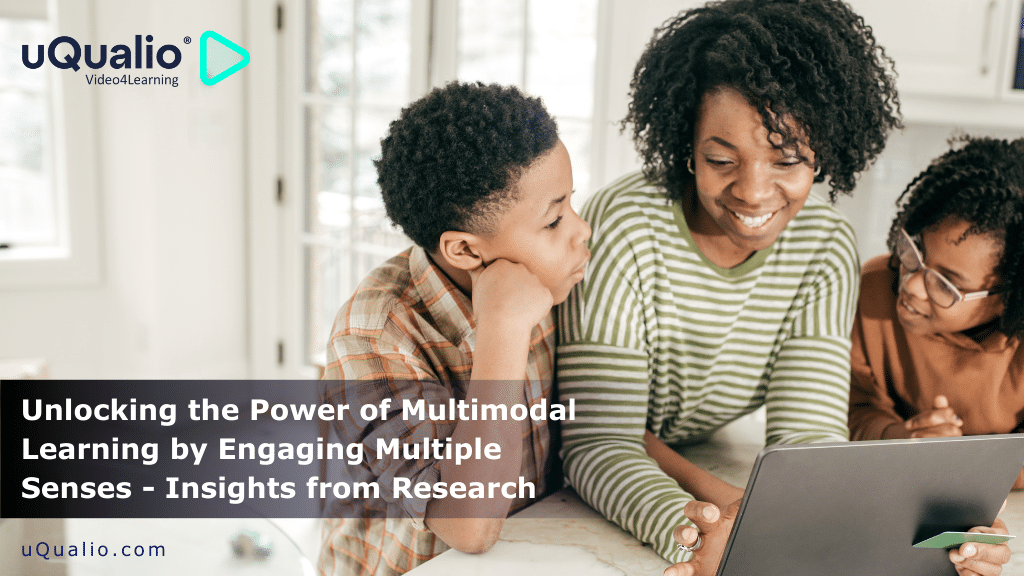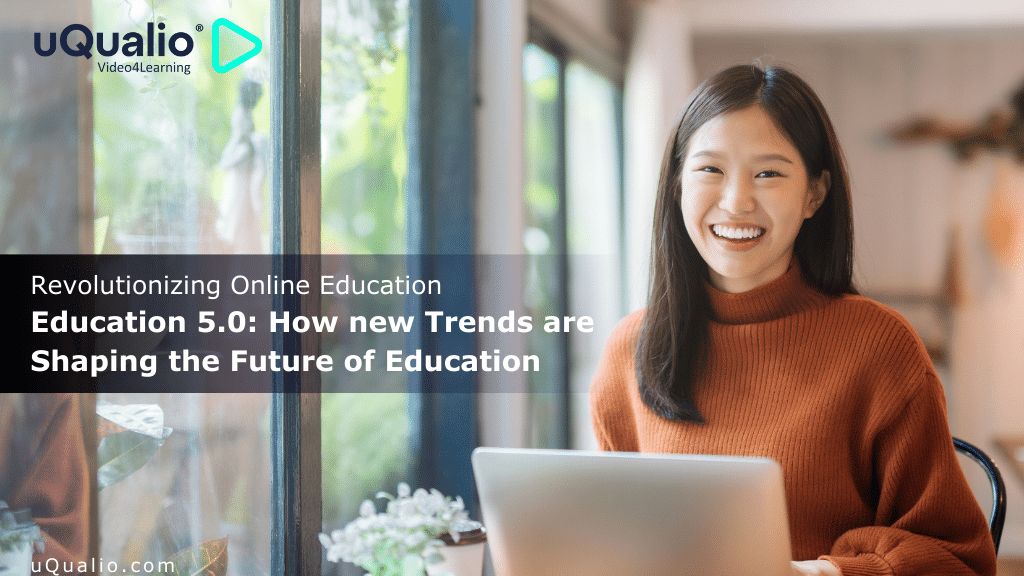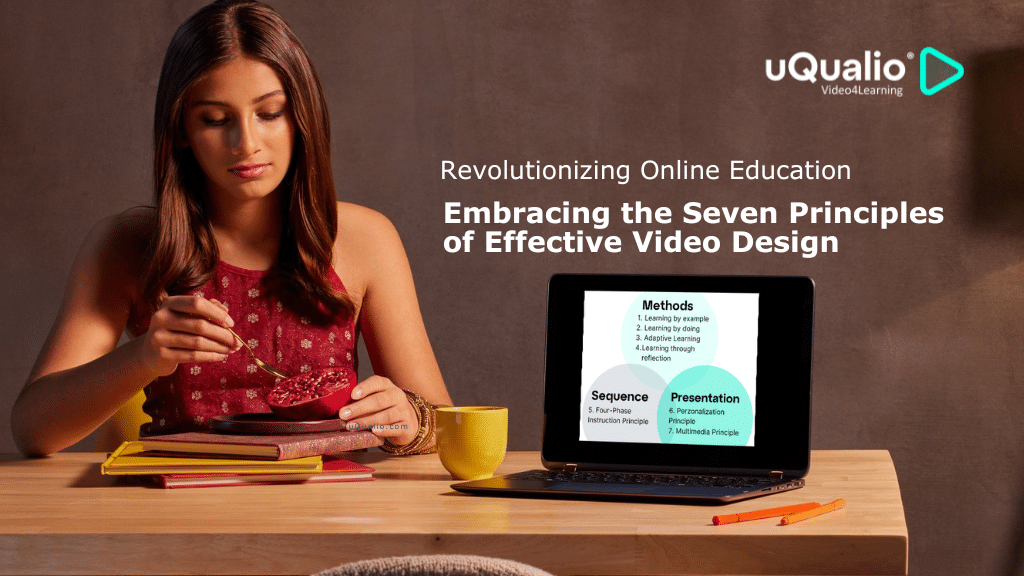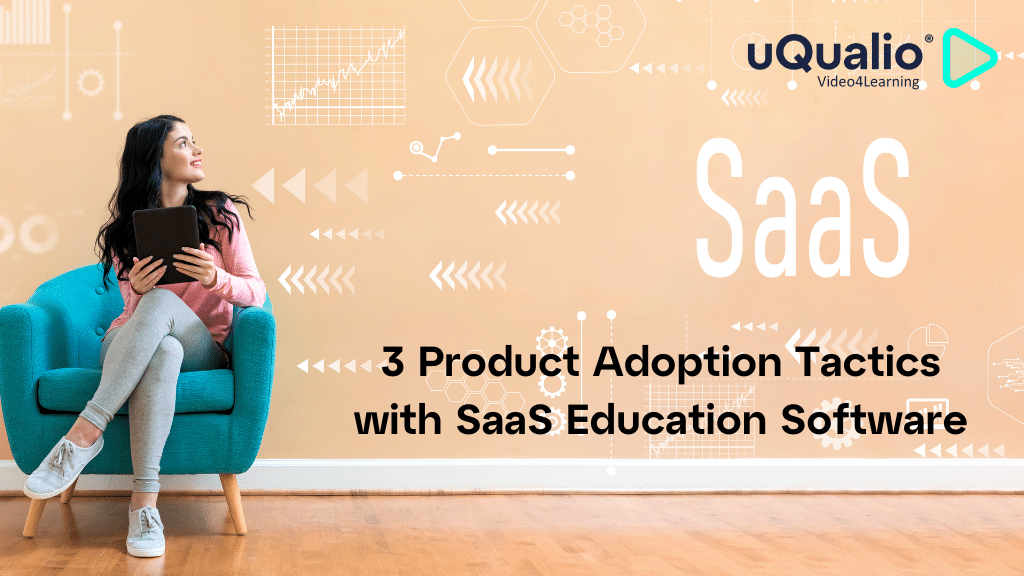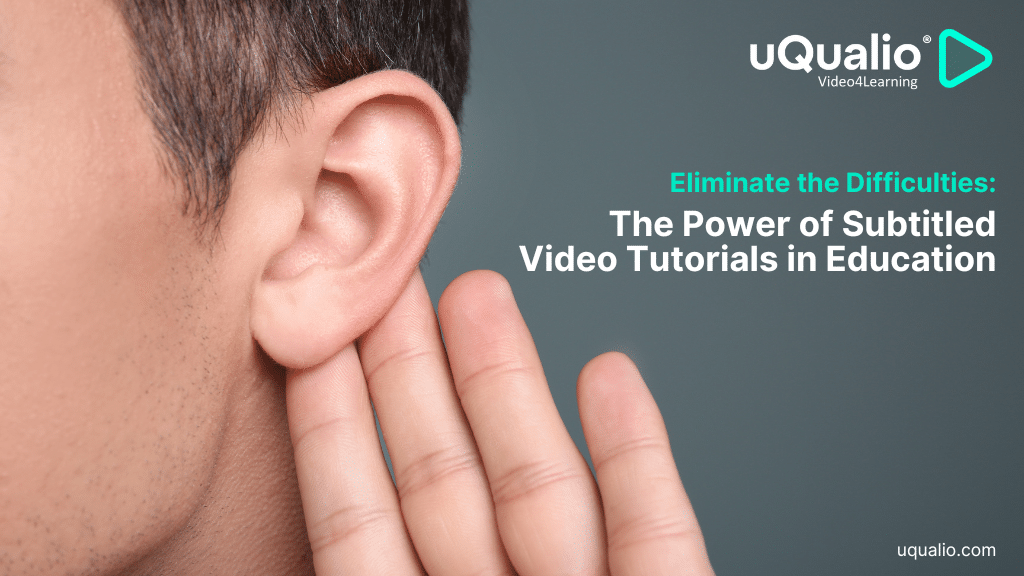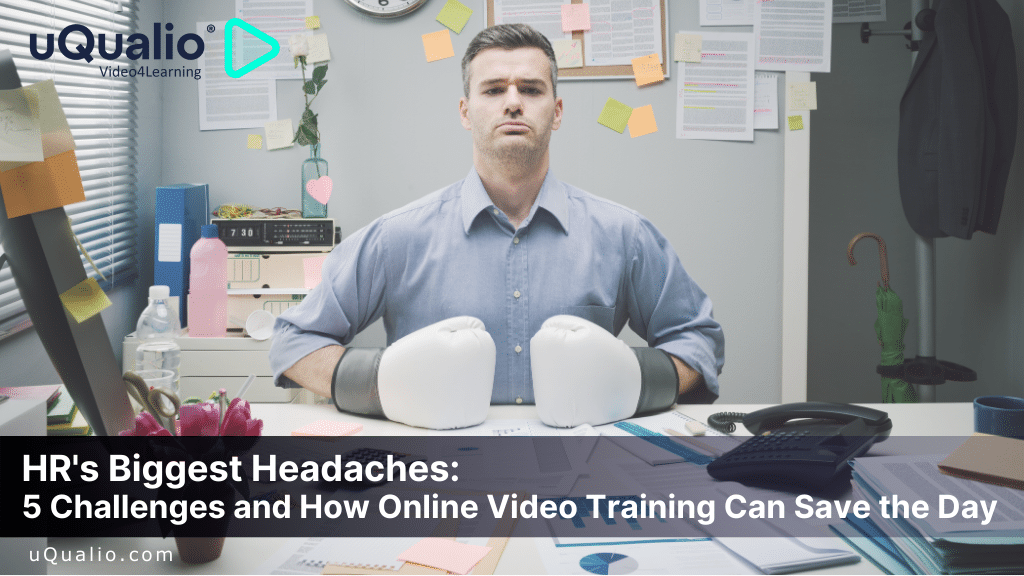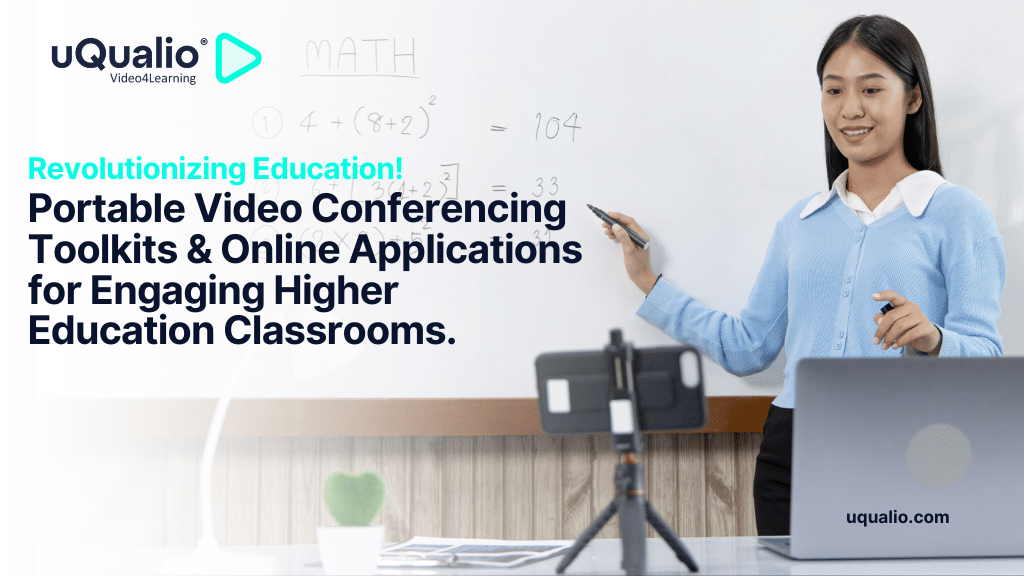We have improved a lot of things in our eLearning creation authoring software in the last product news presentation, so we are happy to share the following released platform updates
NB! You can also get out our product news updates in video format !
The presentation highlights of this month include:
- New badge formats
- Bulk update of users’ details
- Onscreen help as hints
- New reports and report features
- Video download available
- Other features
At uQualio® we are laser-focused on supporting your business and have integrated our users’ feedback, requests, and questions into our development pipeline. Using your input, we release updates including new features, improvements, and error corrections one to three times weekly. You can follow our releases on our website.
Also, please see our development roadmap – it shows what we will work on in the future.
New Badge Formats
We have made further improvements to the badges. You can choose between three different badge layouts in the Badge Editor:
- Circle
- Rectangular
- Shield (old format)
Additionally, you can define the border color of the badge.
Circle Badge Design
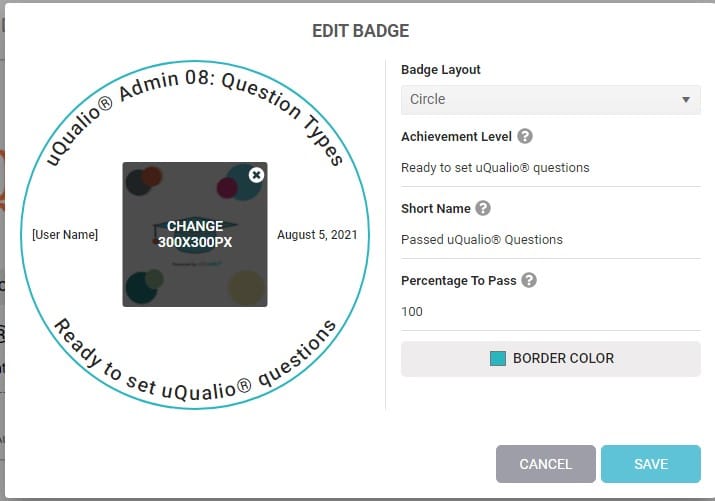
Rectangular Badge Design
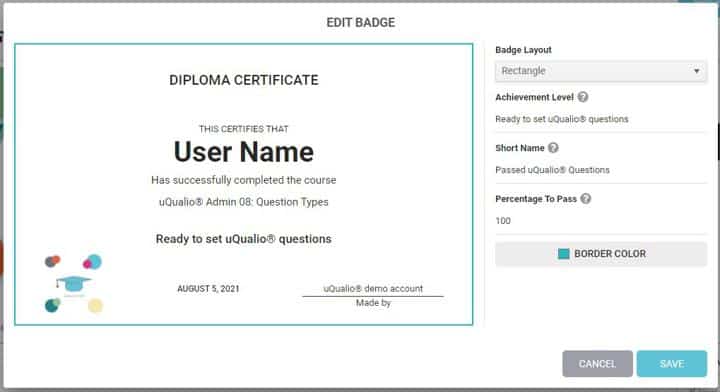
Shield Badge Design
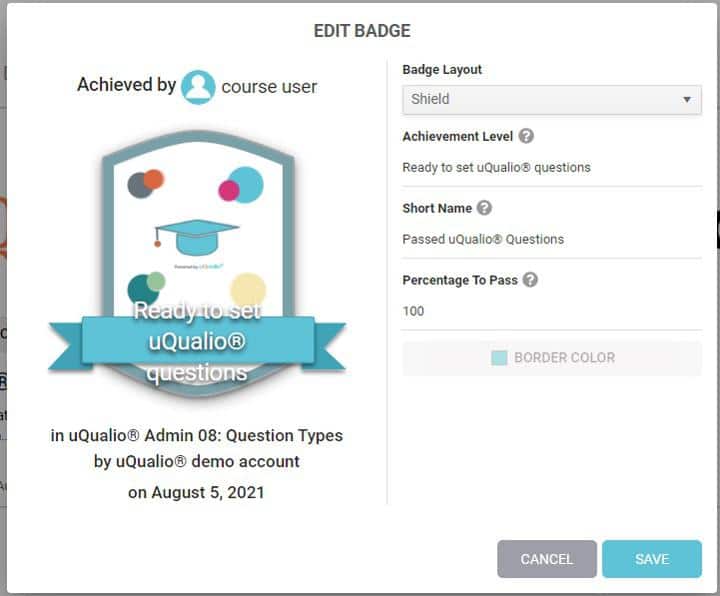
Badge Format Defaults
You can set up badge format defaults in Configuration. Here you set the default values for badge format and border color.
The defaults are used for new badges in existing content and new badges in new content.
The settings are found in:
- Configuration => Settings => Content Editor
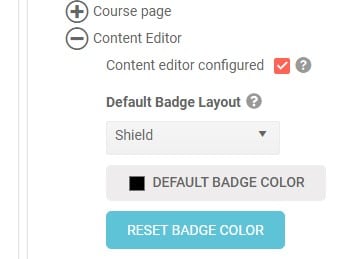
Changing the settings will influence new badges only.
Bulk Update of Users’ Details
You maintain users and their details in the system using the Edit User option. This works well when you have a few users to update.
When you must change a larger number of users, then this is time-consuming and error-prone due to the manual nature of the update.
To simplify and accelerate updates to users’ details, we have added an Edit feature that handles bulk updates of user details.
You select the users and then you pick the property to update and the new value. The new value replaces the current value for all selected users.
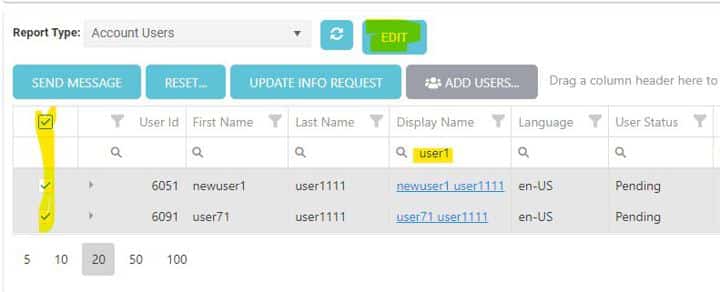
Here I have filtered for users matching part of the username as ‘user1’. Two users match the filter. Then the users are selected via the checkboxes to the left.
Press ‘EDIT’ to display the update dialog.
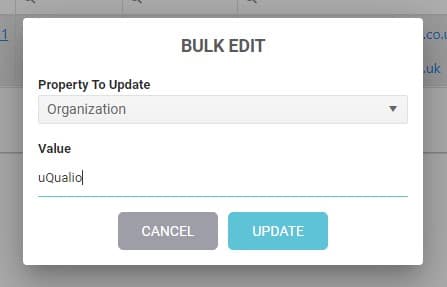
The ‘Organization’ property is selected and the new value ‘uQualio’ is entered.
Press ‘UPDATE’ to apply the change to all selected records.
This is a convenient way to make bulk changes to your users. It reduces both time and the risk of making errors by manual updates.
Onscreen Help as Hints
To help you we have used a step guide to show how things work or what an element in the application does. The step guide with a tour through each application or feature is fine to get the overview, but feedback from users is that they just need an explanation for a single item on the screen.
We have changed the title from ‘STEP GUIDE’ to ‘HELP’. When you press ‘HELP’ hints are shown as circles where you can click to get the explanation of the element.
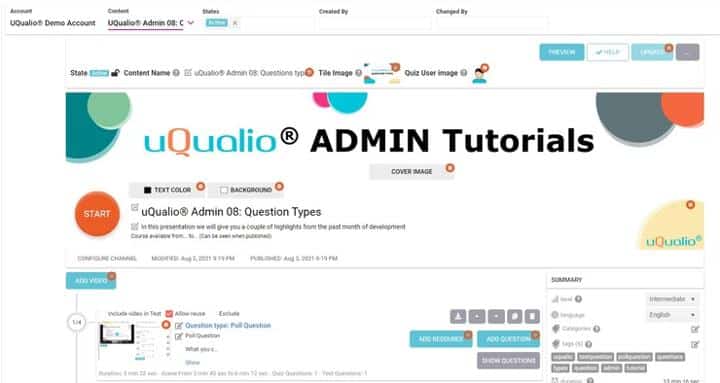
Pressing a hint circle shows the explanation linked to the item.
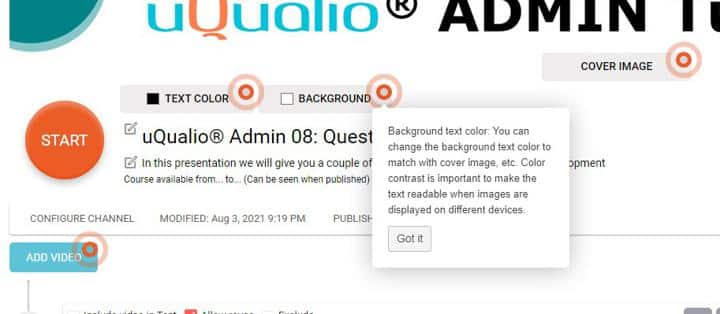
If you press ‘GOT IT’ then the hint disappears from the screen until you select ‘HELP’ again.
If you click anywhere else then the hint dialog disappears, but the hint is still available if you want to see it again.
New Reports and Report Features
You can add users to the account by using ‘ADD USERS’.
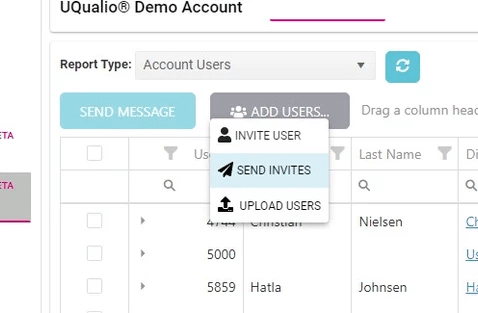
When you select one or more users through filtering or selection, then you have an additional set of options displayed:
- ‘Edit’, see explanation ‘Bulk Update of Users’ Details’
- ‘Reset…’, where you can reset the user or send the user a reset password notification
- ‘Update Info Request’, in case you want the selected users to update their user details
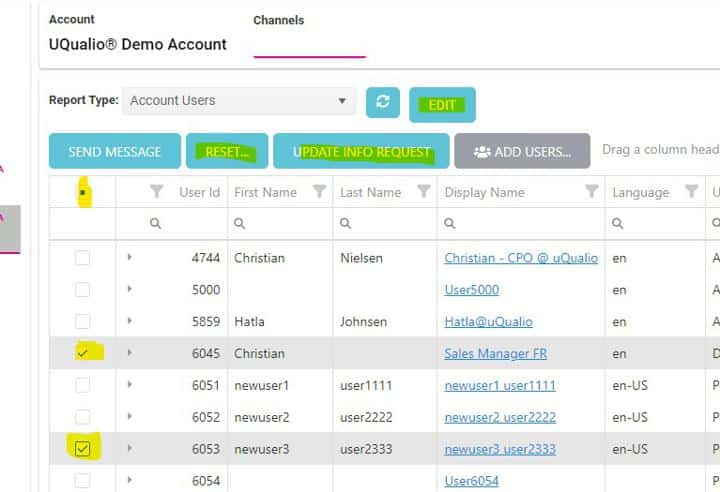
When you first filter users and then select one or more users, then it is the selection that the actions work on. Here the filter on ‘User’ yields 21 users. Two users are selected using the check box to the left in the row.
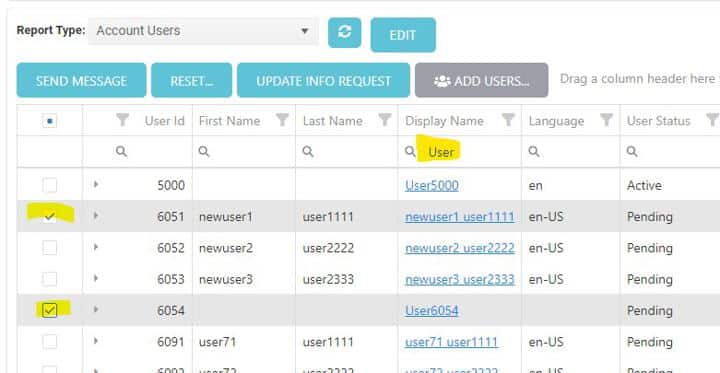
The action selected only works on the two selected users and not on the 21 filtered users.
Video Download Available
You can download videos from the Content Editor. When you have the topic listed press the download button on the topic and your original video is downloaded to your local machine.
The download time depends on your local connection to the internet and could take some time for larger video files.
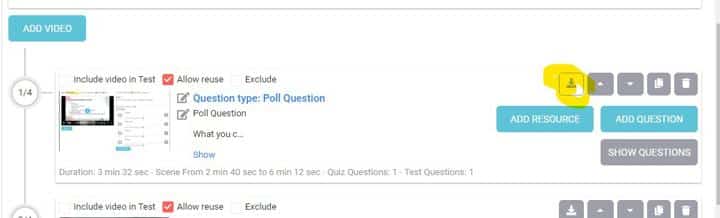
We may later add an option to download all videos from your content in one step.
Other features
- SMS messages included in all subscriptions
- API method to update user status
- Created by/changed by added to Publishing Settings and Content Version details
Achieve Effective & Affordable Video Training
– uQualio is an award-winning, easy-to-use, all-in-one NextGen LMS software for any types of online video training.